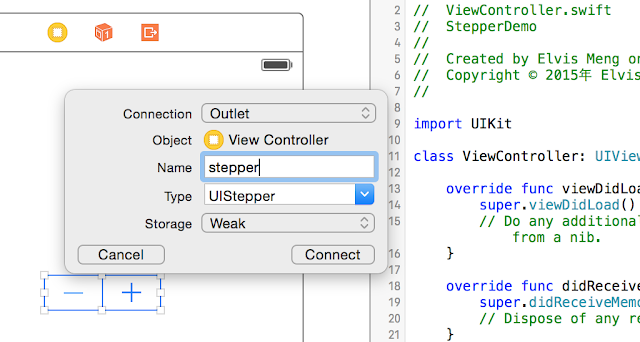1. 新建 Single View Application,之後 delete 此 default 之 UIViewController 與 ViewController.swift 檔案
2. 在 project 的資料夾,新建 New File > Cocoa Touch Class
3. 將此新增 class 與 UI 整合:指定此UI的TableView 的 class 名稱為 WordsTableViewController
4. 指定此為 First Initial Response
5. 將 TableView 的 Style = Basic, Cell Identifier = Cell
6. 修改 code
//
// WordsTableViewController.swift
// MyWords
//
// Created by Elvis Meng on 2017/3/24.
// Copyright © 2017年 Elvis Meng. All rights reserved.
//
import UIKit
class WordsTableViewController: UITableViewController {
var objNames = ["obj1","obj2","obj3","obj4","obj5","obj6","obj7","obj8","obj9","obj10","obj11","obj12","obj13","obj14","obj15","obj16","obj17","obj18","obj19","obj20"]
override func viewDidLoad() {
super.viewDidLoad()
// Uncomment the following line to preserve selection between presentations
// self.clearsSelectionOnViewWillAppear = false
// Uncomment the following line to display an Edit button in the navigation bar for this view controller.
// self.navigationItem.rightBarButtonItem = self.editButtonItem()
}
override func didReceiveMemoryWarning() {
super.didReceiveMemoryWarning()
// Dispose of any resources that can be recreated.
}
// MARK: - Table view data source
override func numberOfSections(in tableView: UITableView) -> Int {
// #warning Incomplete implementation, return the number of sections
return 1
}
override func tableView(_ tableView: UITableView, numberOfRowsInSection section: Int) -> Int {
// #warning Incomplete implementation, return the number of rows
return objNames.count
}
override func tableView(_ tableView: UITableView, cellForRowAt indexPath: IndexPath) -> UITableViewCell {
let cellIdentifier = "Cell"
let cell = tableView.dequeueReusableCell(withIdentifier: cellIdentifier, for: indexPath)
// Configure the cell...
cell.textLabel?.text = objNames[indexPath.row]
return cell
}
/*
// Override to support conditional editing of the table view.
override func tableView(_ tableView: UITableView, canEditRowAt indexPath: IndexPath) -> Bool {
// Return false if you do not want the specified item to be editable.
return true
}
*/
/*
// Override to support editing the table view.
override func tableView(_ tableView: UITableView, commit editingStyle: UITableViewCellEditingStyle, forRowAt indexPath: IndexPath) {
if editingStyle == .delete {
// Delete the row from the data source
tableView.deleteRows(at: [indexPath], with: .fade)
} else if editingStyle == .insert {
// Create a new instance of the appropriate class, insert it into the array, and add a new row to the table view
}
}
*/
/*
// Override to support rearranging the table view.
override func tableView(_ tableView: UITableView, moveRowAt fromIndexPath: IndexPath, to: IndexPath) {
}
*/
/*
// Override to support conditional rearranging of the table view.
override func tableView(_ tableView: UITableView, canMoveRowAt indexPath: IndexPath) -> Bool {
// Return false if you do not want the item to be re-orderable.
return true
}
*/
/*
// MARK: - Navigation
// In a storyboard-based application, you will often want to do a little preparation before navigation
override func prepare(for segue: UIStoryboardSegue, sender: Any?) {
// Get the new view controller using segue.destinationViewController.
// Pass the selected object to the new view controller.
}
*/
}
7. 告知 data source 的來源
8. 若要加入 image,只要將 image 拖曳至 Access.xcassets 資料夾,然後修改下列 code:
var objNames = ["人間失格","obj2","obj3","obj4","obj5","obj6","obj7","obj8","obj9","obj10","obj11","obj12","obj13","obj14","obj15","obj16","obj17","obj18","obj19","obj20"]
override func tableView(_ tableView: UITableView, cellForRowAt indexPath: IndexPath) -> UITableViewCell {
let cellIdentifier = "Cell"
let cell = tableView.dequeueReusableCell(withIdentifier: cellIdentifier, for: indexPath)
// Configure the cell...
cell.textLabel?.text = objNames[indexPath.row]
cell.imageView?.image = UIImage(named: objNames[indexPath.row])
return cell
}
測試
/end